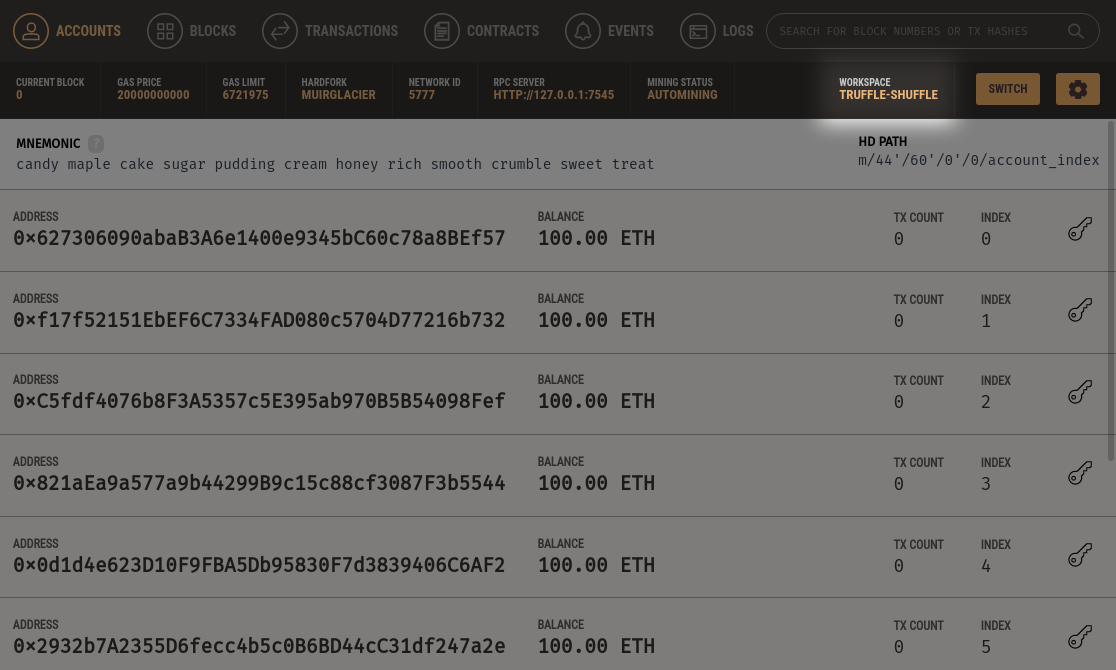Create a workspace¶
The Quickstart workspace is great for getting a development blockchain up and running instantly, but for projects already in progress, or users who need custom configurations, we provide two ways to create a full workspace.
- See Saving the Current Quickstart Blockchain as a New Workspace if you've already created a quickstart workspace and are ready to add projects or make customizations.
- If you're starting fresh check out Creating a Workspace from Scratch.
Save the current quickstart blockchain as a new workspace¶
As mentioned above, a quickstart workspace resets the blockchain on every restart. Perhaps you've found yourself prototyping in a quickstart workspace to try out a couple of things, but then we want to save the blockchain as a new workspace for later recall.
To accomplish this, click the SAVE button near the upper right of the screen when in a quickstart workspace.
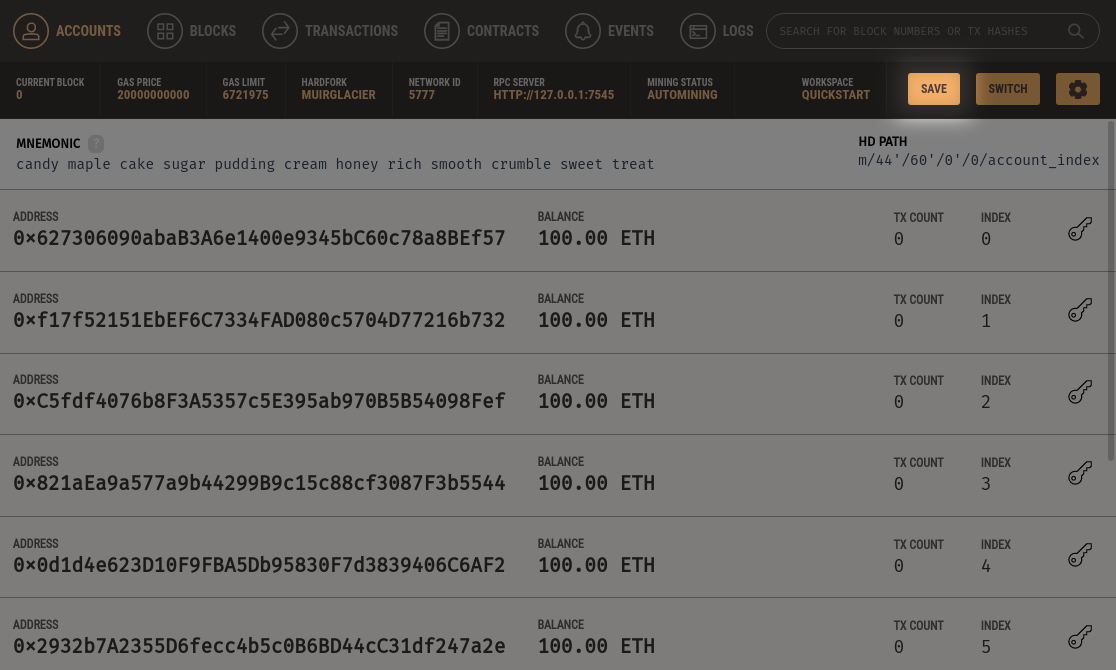
Create a workspace from scratch¶
You can also create a workspace from the home screen. Selecting either Ethereum or Filecoin from the NEW WORKSPACE dropdown then clicking the NEW WORKSPACE button on the home screen will take us to the options screen to configure your workspace.
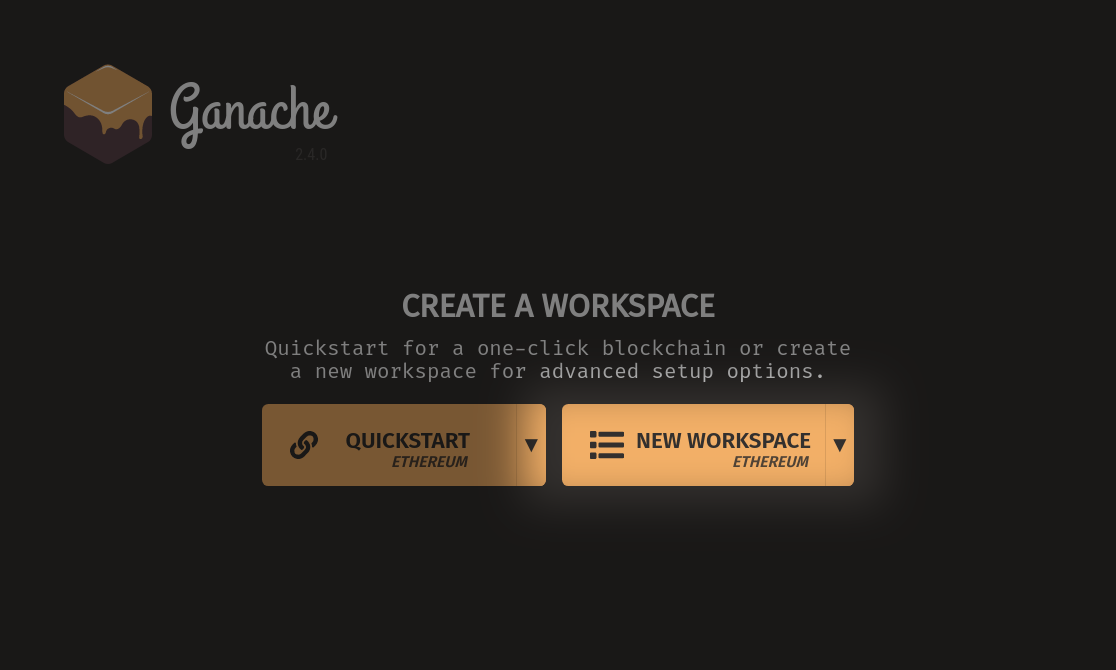
Configure a workspace¶
A workspace name will be randomly generated for you, but you can go ahead and change it. You can also change any of the other configuration options. When you're ready to start the new workspace, click SAVE WORKSPACE in the top right corner.
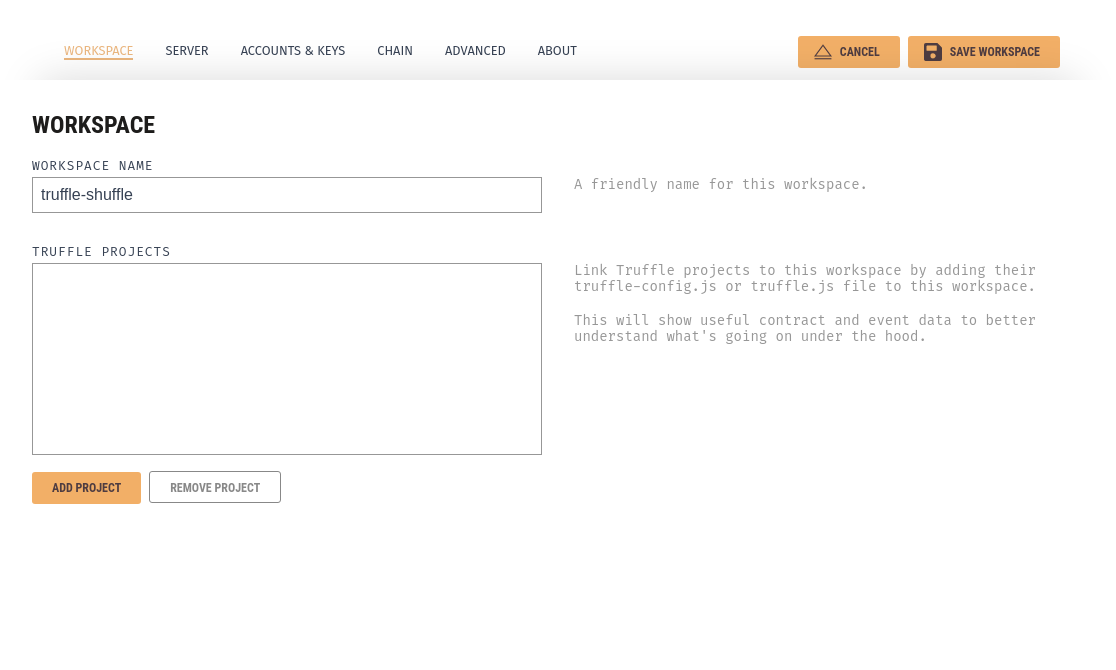
You will be taken to the home screen. Notice the name of your new workspace near the upper right.