Ganache settings¶
You can change some features of the generated blockchain through the Settings pages, accessed by the gear icon in the top right corner. You'll also be prompted with the settings screen when created a New Workspace.
The settings page will vary depending on whether you're developing on Ethereum or Filecoin. After updating your settings, don't forget to save your changes.
![]()
*Accessing Ganache Settings*
Ethereum¶
- Workspace sets the workspace name and shows the currently linked Truffle projects. See our more detailed docs on creating and deleting workspaces for more info.
- Server shows details about the network connection, including hostname, port, network ID, and whether to automatically mine each transaction into a block. These connection details need to match your Truffle configuration.
- Accounts & Keys sets details about the number of accounts created, and whether to use a specific mnemonic or let Ganache generate its own.
- Chain sets configuration details for the genesis and parameters of the generated blockchain, including gas limit and gas price.
- Advanced toggles Google Analytics, which is useful for the Ganache team to track usage of the application.
- About contains information on the currently installed version of Ganache, along with links to our website and the Ganache GitHub repository.
Filecoin¶
- Workspace sets the workspace name. See our more detailed docs on creating and deleting workspaces for more info.
- Server shows details about the network connection, including hostname, port, and IPFS configuration. These connection details need to match your Truffle configuration.
- Accounts & Keys sets details about the number of accounts created, and the seed to use.
- Miner sets configuration details for how Ganache should create tipsets/blocks.
- About contains information on the currently installed version of Ganache, along with links to our website and the Ganache GitHub repository.
Save your changes¶
After making changes, you will have to click Restart on the application for the changes to take effect.
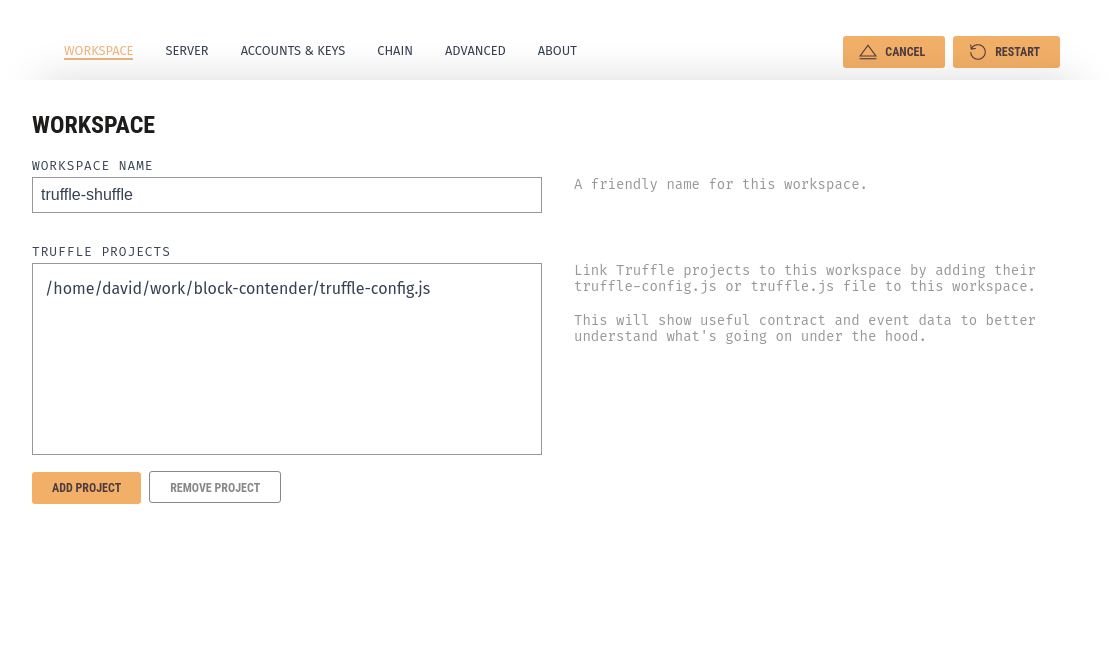
*Ganache Settings*
Configuring Truffle to connect to Ganache¶
To configure Truffle connect to Ganache, edit truffle-config.js to point to the Ganache's IP and port, e.g.,
module.exports = {
networks: {
development: {
host: "localhost",
port: 7545,
network_id: "1234"
}
// live: { ... }
}
};
Then you can run migration commands like truffle migrate --network development.