Troubleshoot¶
This page provides troubleshooting information for common issues.
Missing or old version of Python¶
If you've installed all dependencies, but still get the "missing" or "old version" notification for Python, you likely have installed Python without adding it to your system PATH variable (the default installation mode of Python).
To resolve this problem, you must add your Python directory to the system path. You can do this by editing your PATH variable directly, or by fixing your Python installation.
Add your Python directory to your PATH variable directly¶
- On Windows, edit your PATH variable by going to the Windows search bar and typing
env.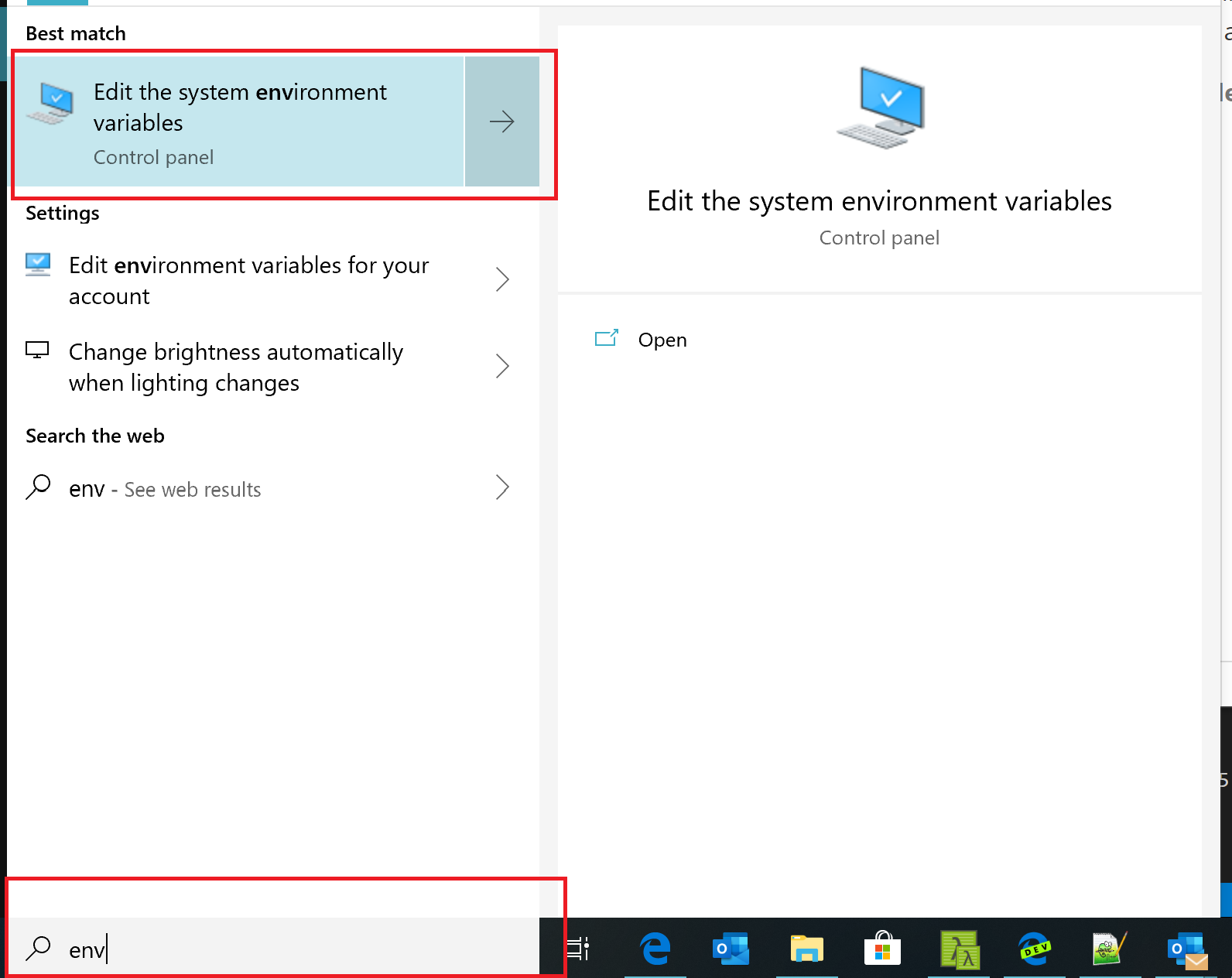
- Once the System Properties panel launches, select Environment Variables.
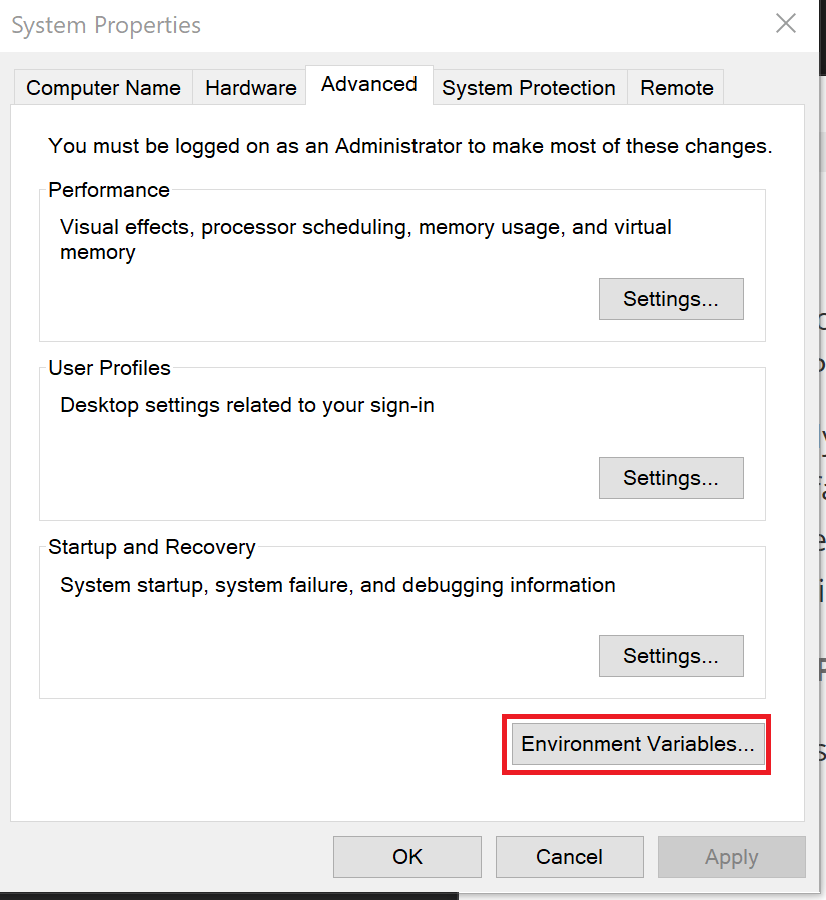
- In the Environment Variables editor, select the Path and Edit.
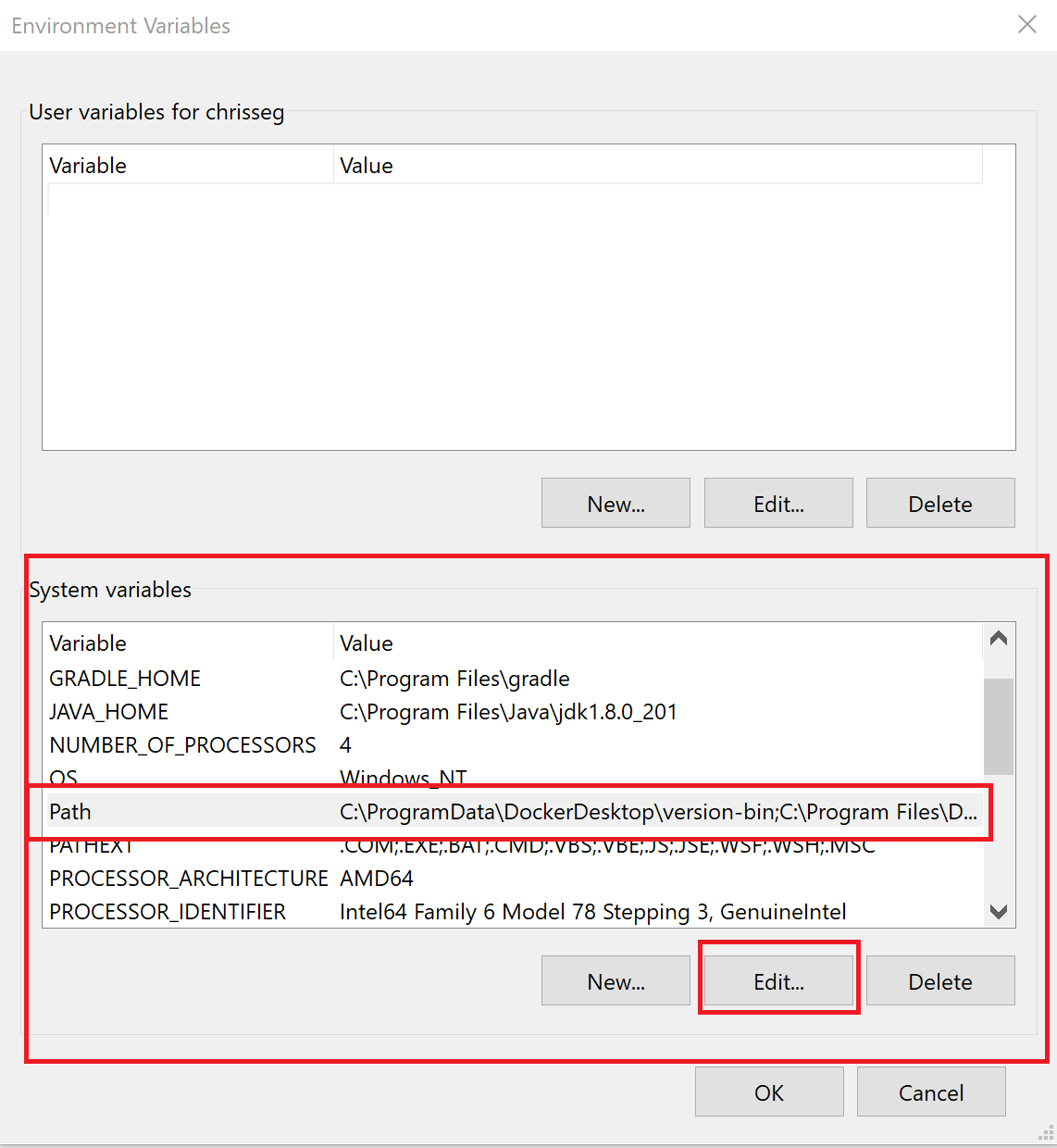
- Select New to add a new entry to your PATH, then type
C:\Python27\(or whichever directory you installed Python to), and select OK to save.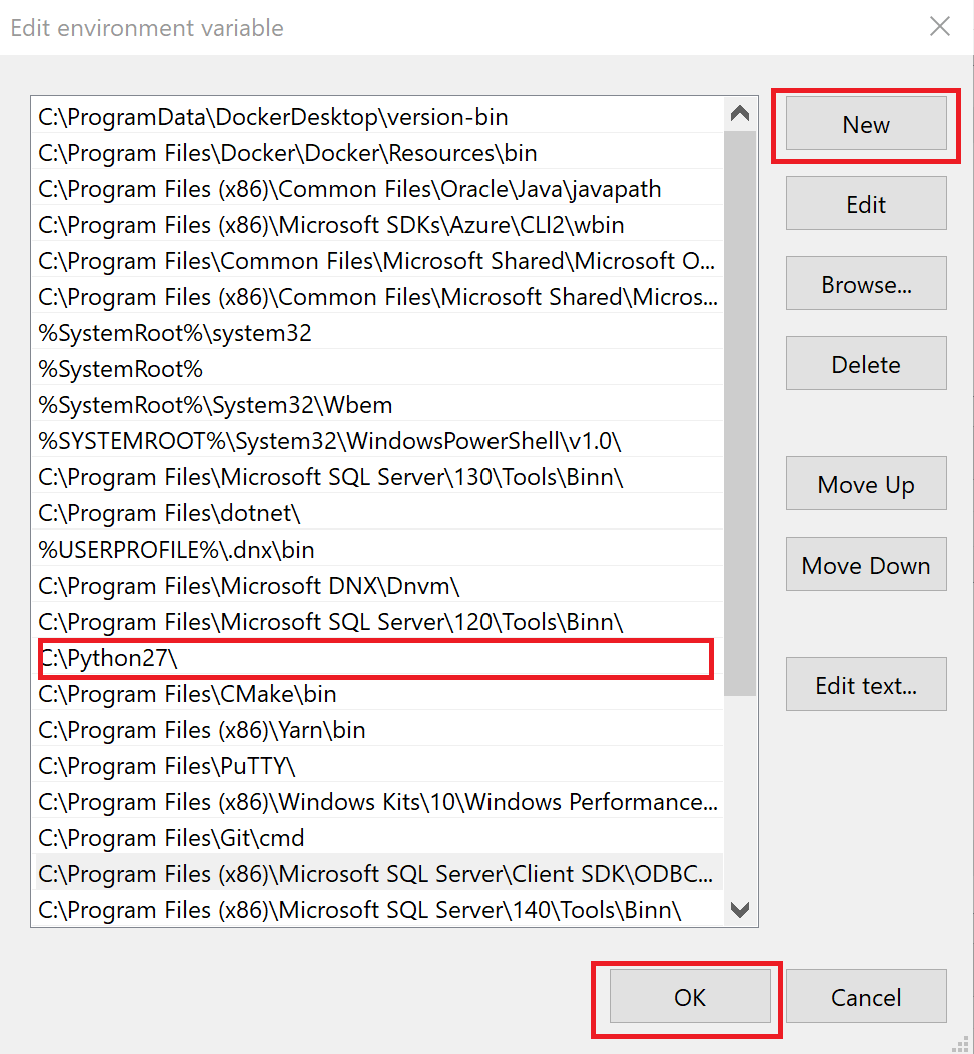
- To verify your changes, open a new command prompt and enter
python --version.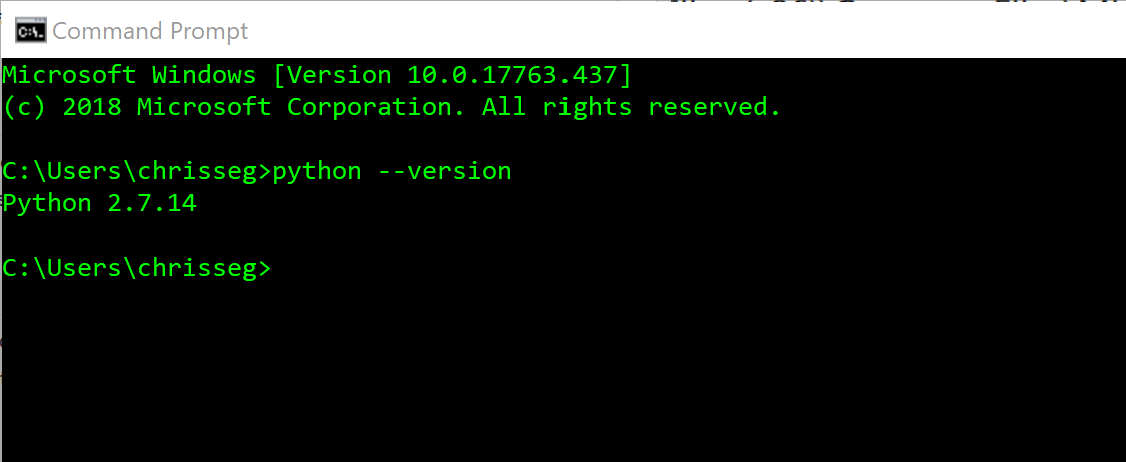
Fix your Python installation¶
- On Windows, edit your PATH variable by going to the Windows search bar and typing
add.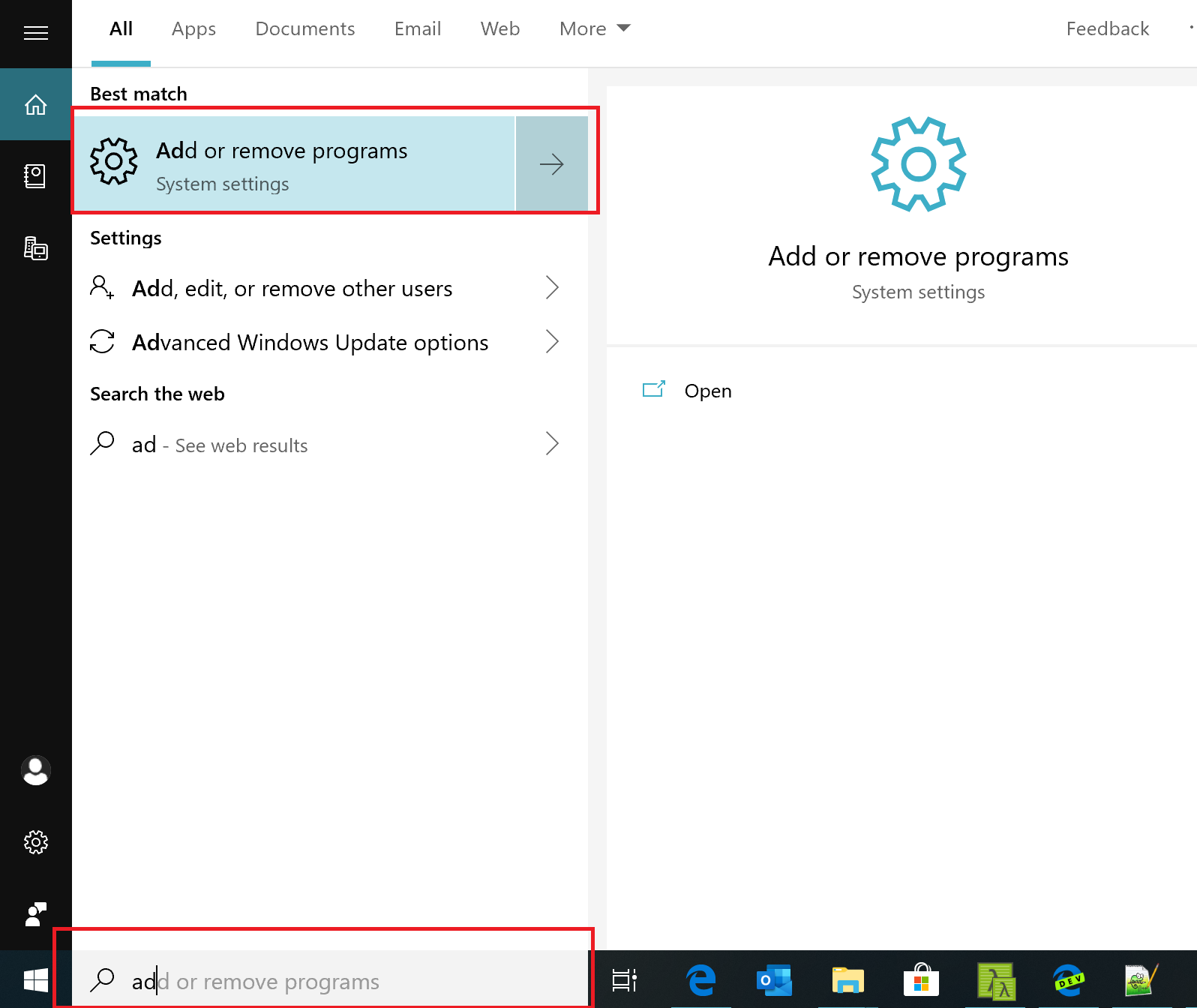
- Scroll down to your Python installation and select modify.
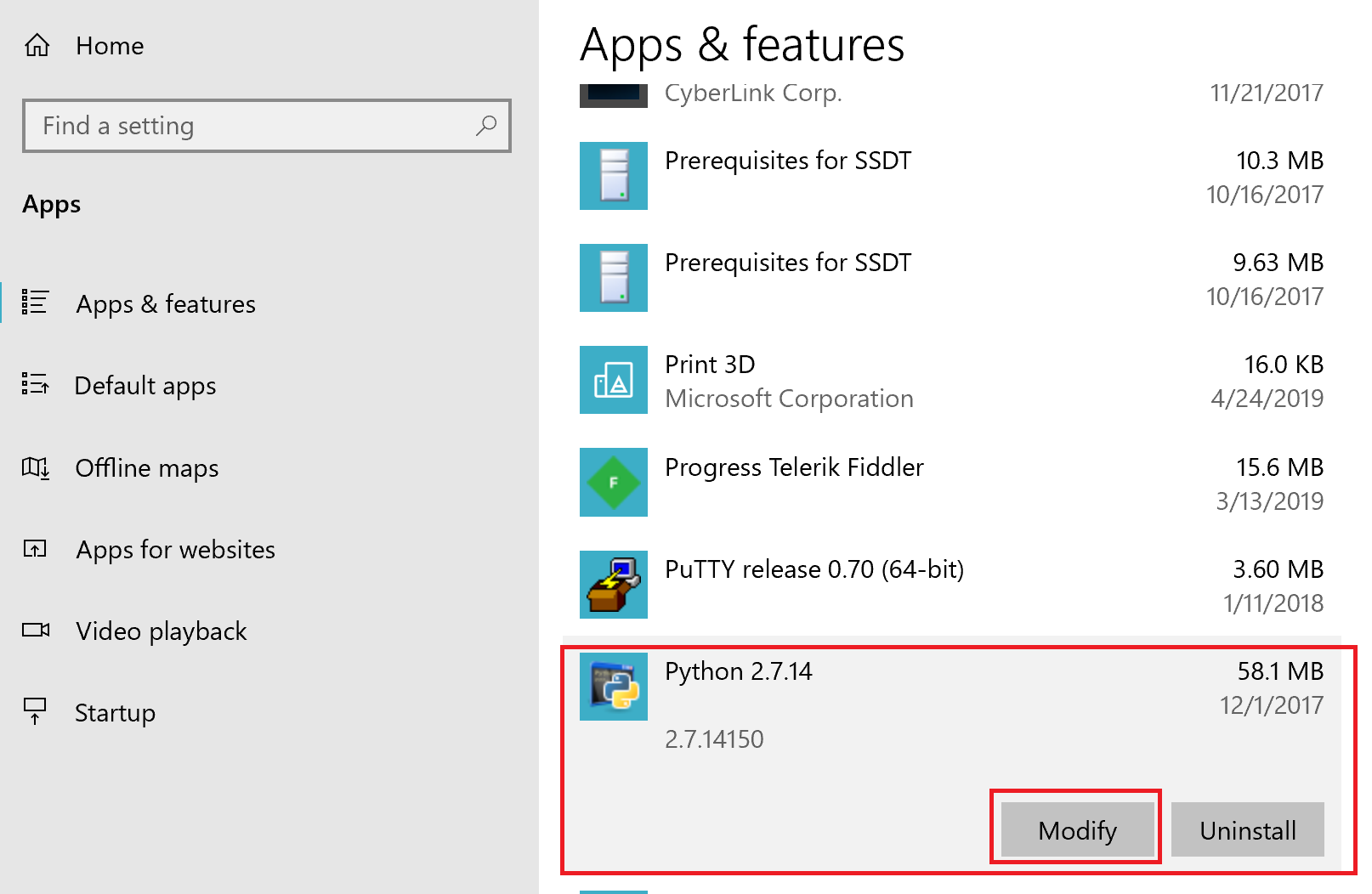
- In the Python dialog box, select Change Python.
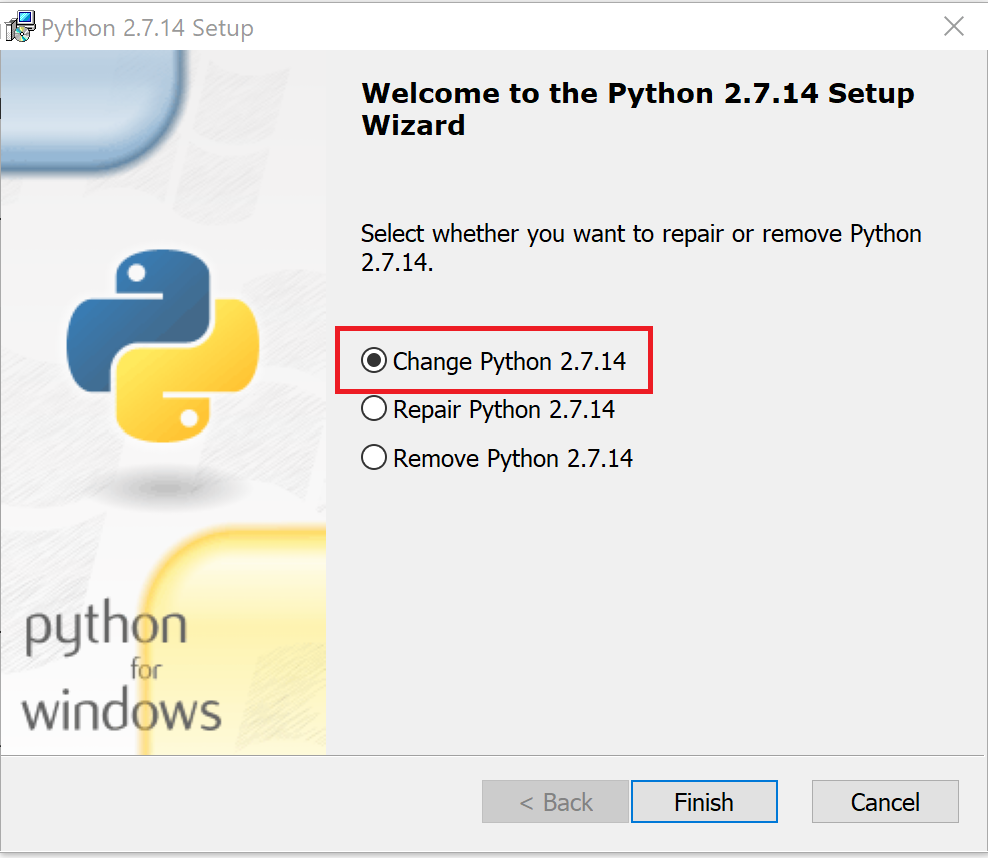
- Scroll down and select the red X next to Add python.exe to Path, then select Will be installed on local hard drive.
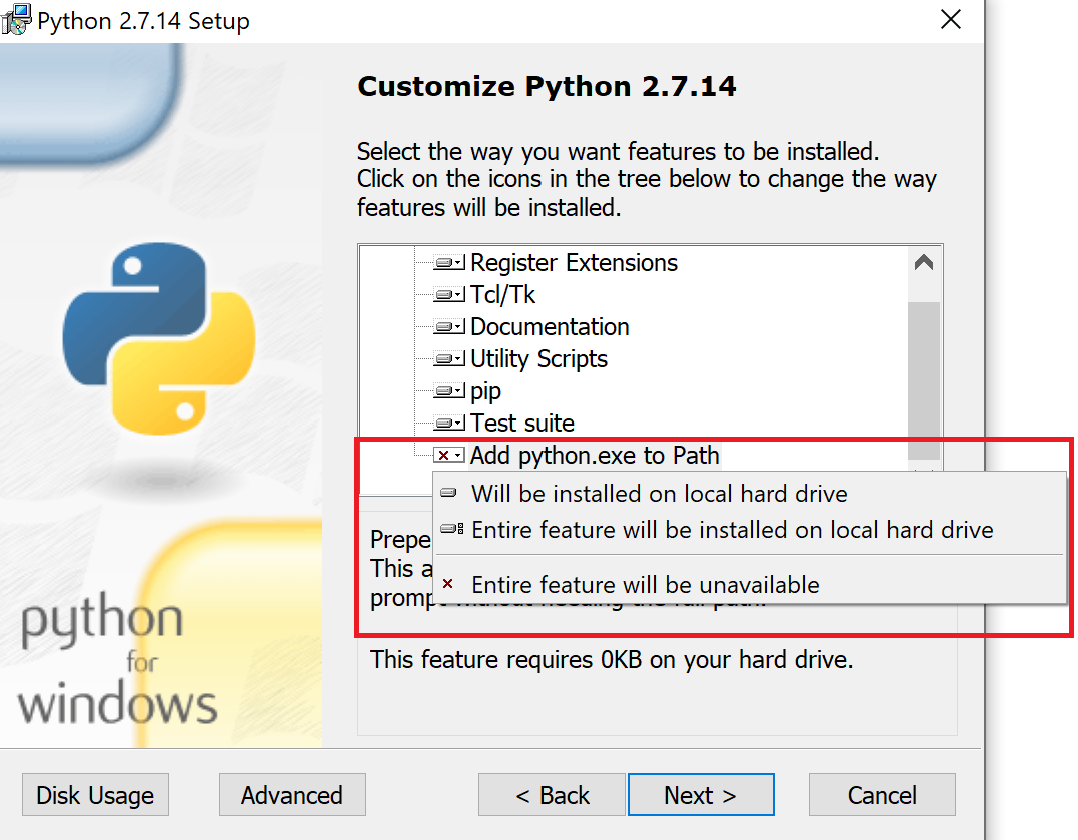
- Select Next.
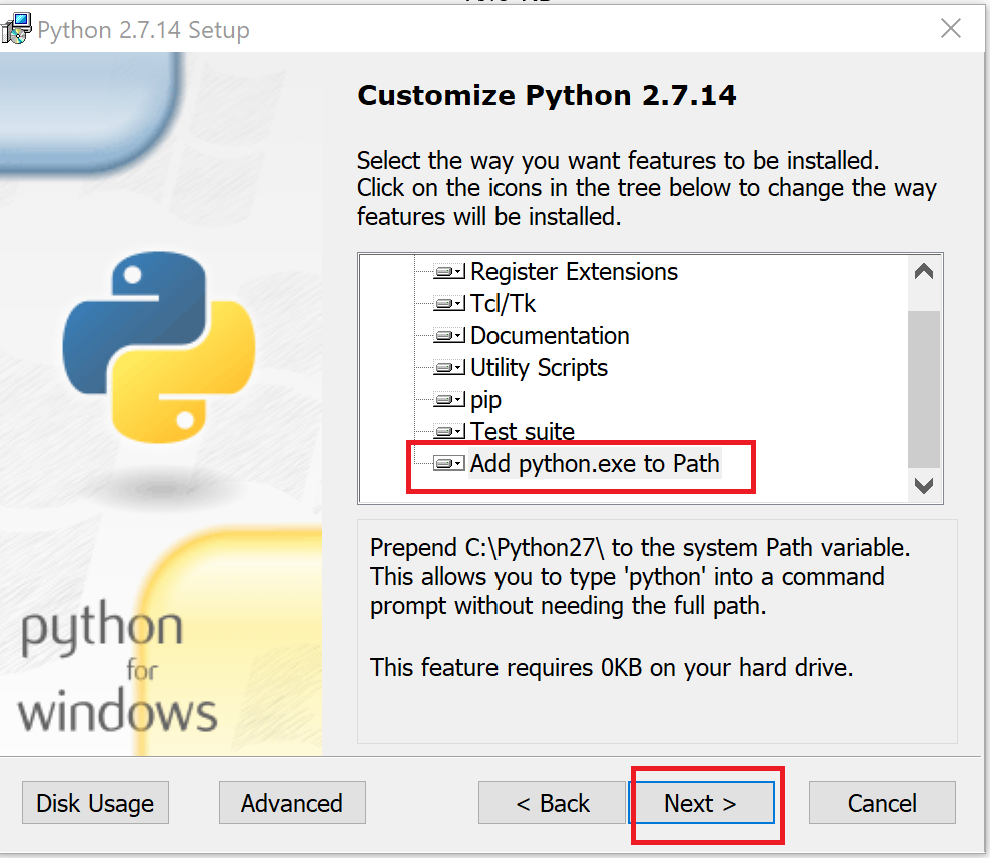
- To verify your changes, open up a command prompt and enter
python --version.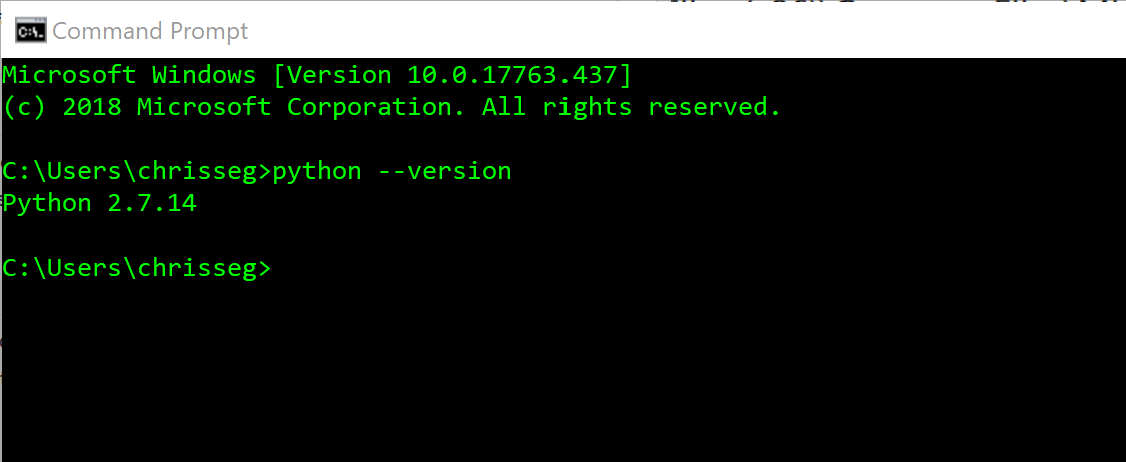
Git client not installed¶
If you've installed Git but get prompted that the Git client isn't installed, you likely need to add it to your system PATH variable.
You must update the path manually:
- On Windows, edit your PATH variable by going to the Windows search bar and typing
env.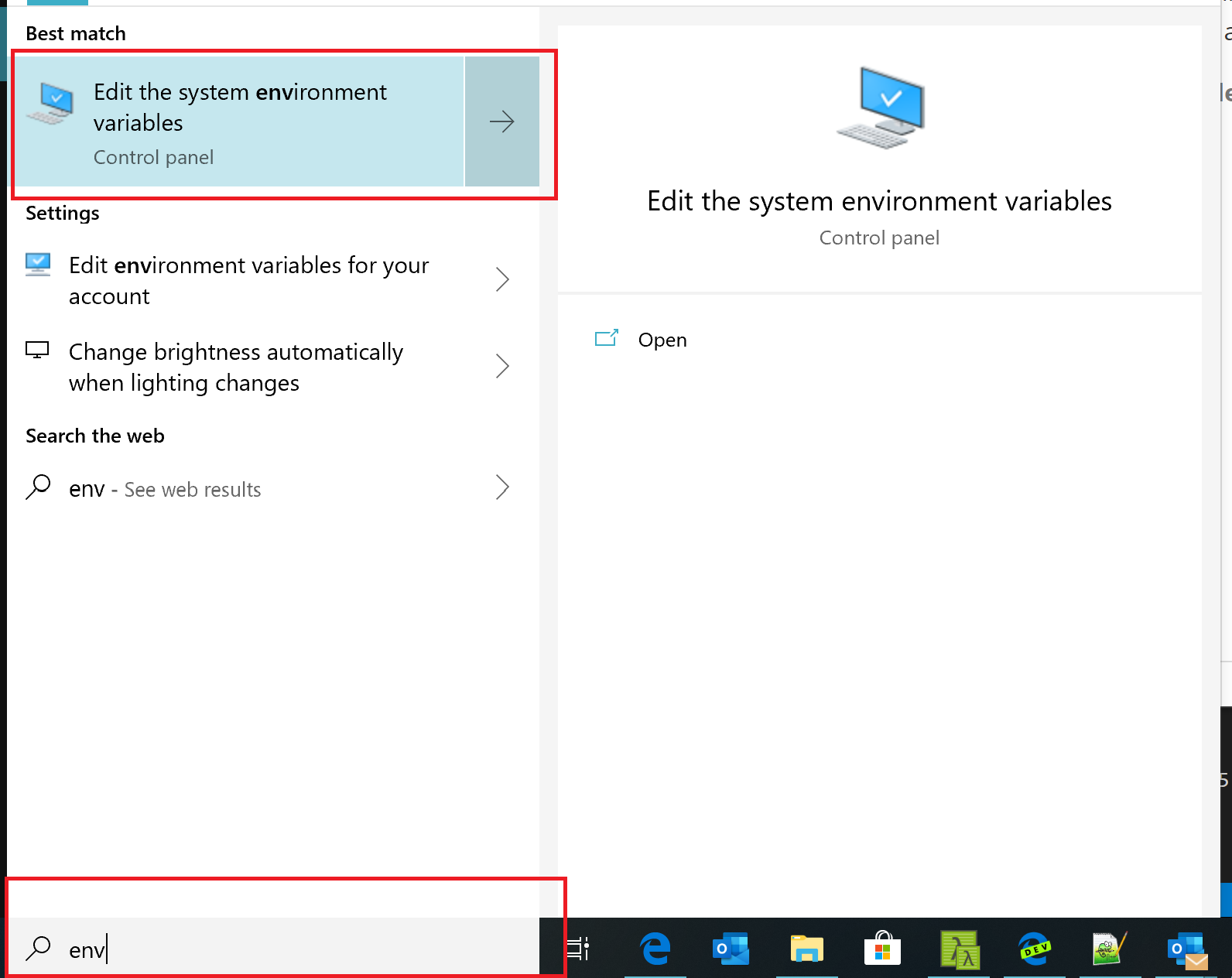
- Once the System Properties panel launches, select Environment Variables.
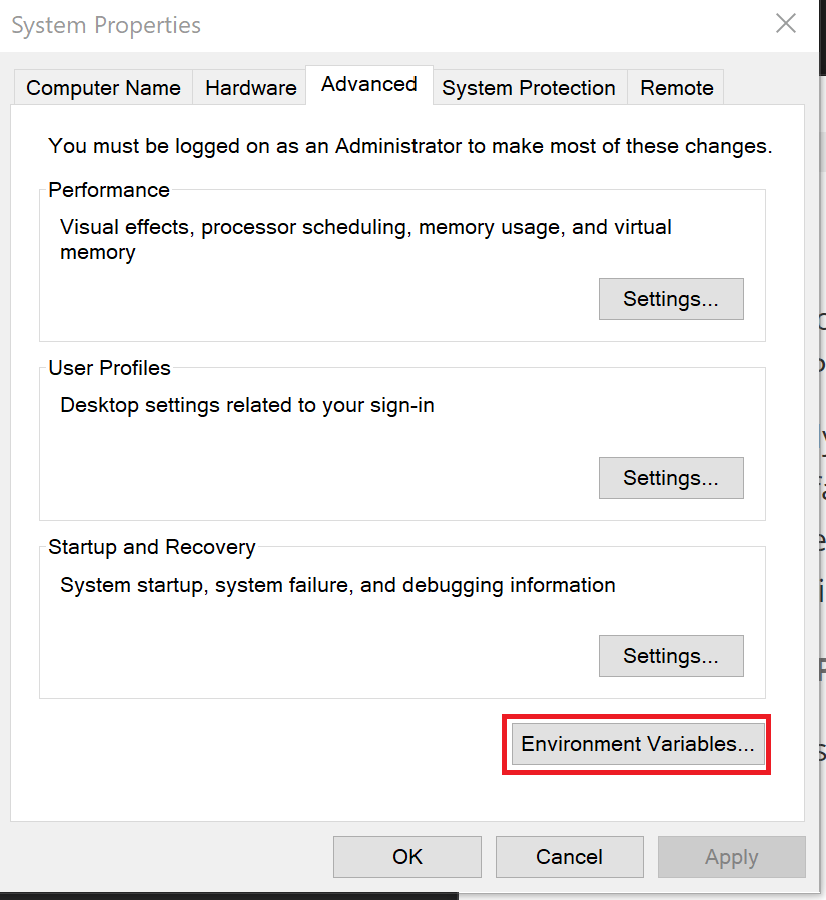
- In the Environment Variables editor, select Path and Edit.
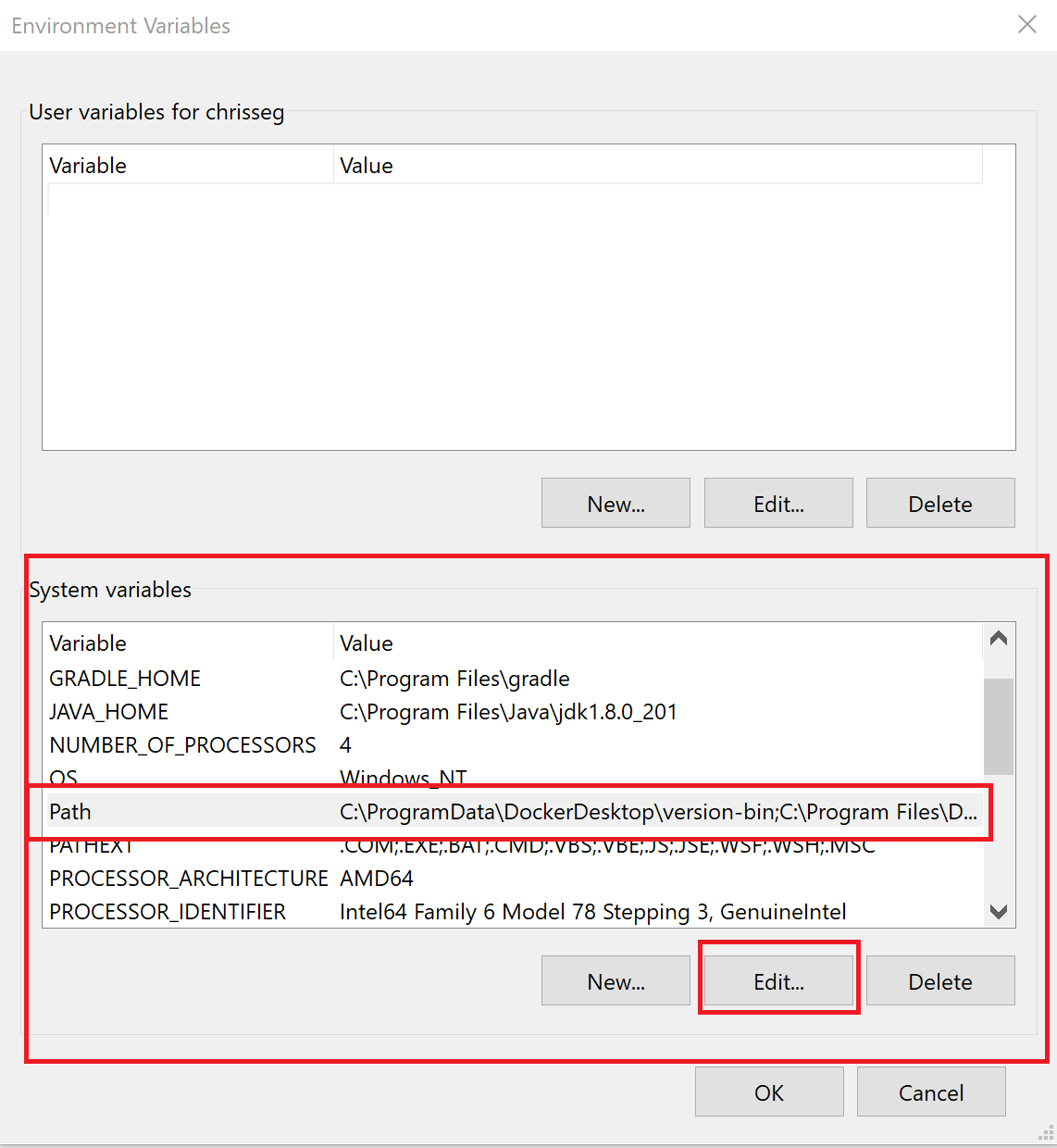
- Select New to add a new entry to your PATH, then type
C:\Program Files\Git\bin\(or whichever directory you installed Git to), and select OK to save.
Errors upon creating a project¶
If you're getting errors when creating a new project, this might be caused by a dependency that requires a C++ compiler to be installed.
On Windows, you can resolve this with a build tools installation. Open a Powershell shell under administrator rights, and run the following command:
npm install --global windows-build-tools
Note: This installation takes a few minutes to install.`